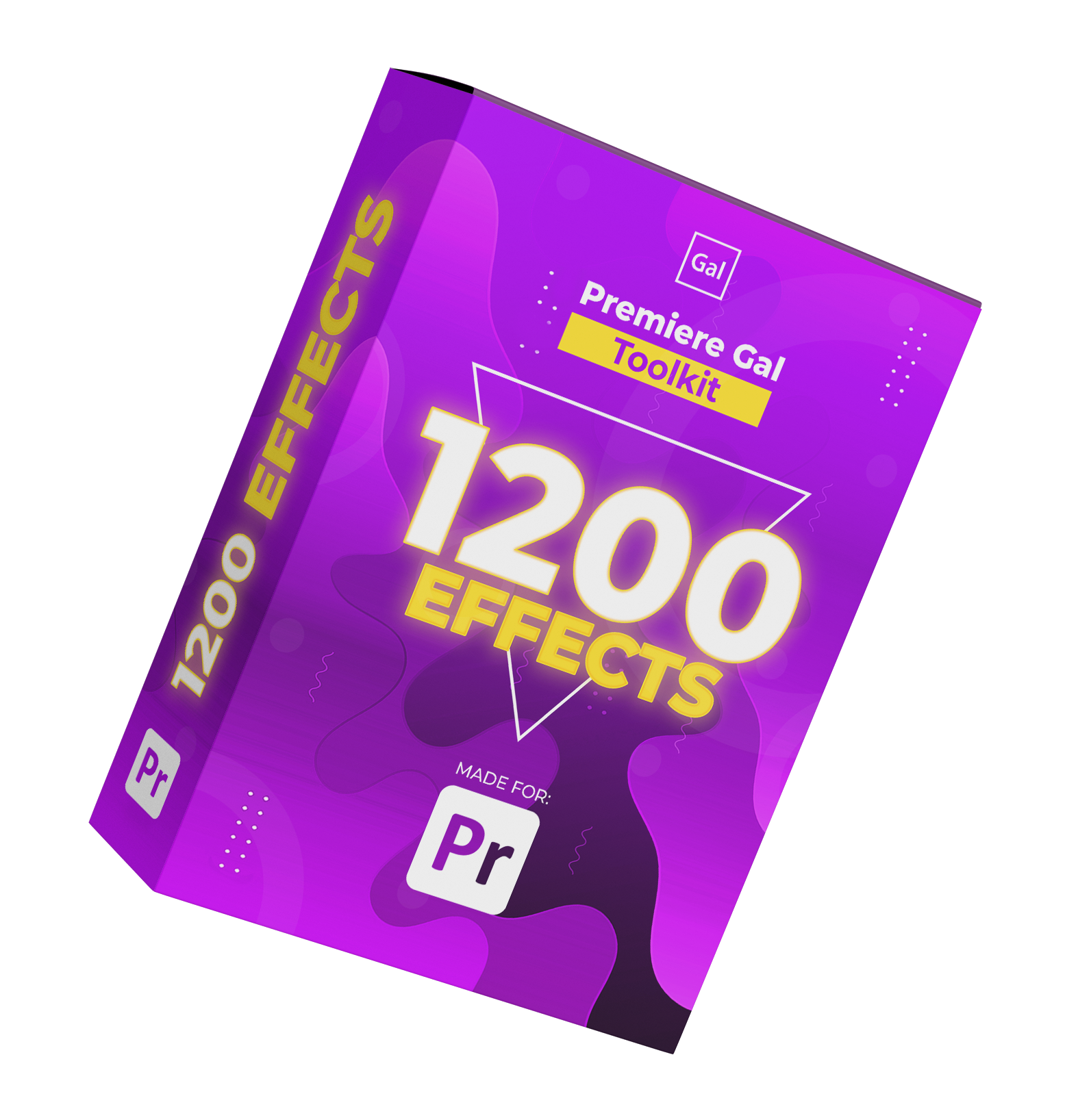FireCut AI for Premiere Pro - Your Fast Ai Video Editing Assistant
I'm thrilled to take you on a ride through the captivating world of FireCut for Premiere Pro – the brainchild of none other than the famous Doctor turned Youtube Creator, Ali Abdaal. FireCut is essentially an AI video editor plugin for Adobe Premiere Pro that speeds up editing by taking charge of boring and time-consuming tasks. Join me as we dissect its features, take a close look at its quirks, and decide if it's the superhero for our editing workflows that we have been waiting for. Moreover, lets see how it compares to built-in tools in Premiere Pro.
In my video tutorial I tested out the FireCut AI tools in the order of how I would use them while editing. If you’d like to follow along get a FireCut 14-day free trialand do not forget to grab a 10% discount with code ‘GAL’.
Silence Remove: Cutting Out the Boredom
Armed with FireCut AI's "Silence Remover" tool, lets plunge into the editing abyss. With surgical precision, I fine-tune my footage choosing the “Basic” tab. The results are... well, almost perfect. FireCut, you cheeky AI, a little looser than I prefer, but hey, it’s a start! I definitely got a better result when choosing “Advanced” tab.
In a clash of titans, Premiere's built-in Text panel squares off against FireCut's Silence Remover. It’s a tough match, but FireCut’s flexibility emerges victorious.
Filler Word Remover: The Umm-Buster
"Remove Filler Words" is a a tool designed to banish the notorious "umms" and "ahhs." Spoiler alert: My speaking pro status results in only one detected "umm." Premiere Pro, on the other hand, seems to have amnesia when it comes to filler words... Advantage, FireCut!
Remove Repetitions: The Editing Time-Saver (or Not)
Meet the hero(?) of the hour, "Remove Repetition." With a few quirks to be ironed out, this tool might just be the AI video editing tool you never knew you needed. Stay tuned for updates, as FireCut's team works on perfecting the act.
Add Zooms: Bringing the Drama
With the stage set, lets explore FireCut’s "Add Zooms" tool. The verdict? A mixed bag of randomness and precision. Missing the option to choose the zoom destination. A little more direction would be nice.
Add Chapters: Unveiling the Story Arcs
In the mystical realm of "Detect Chapters," FireCut impresses us with its knack for identifying key story arcs that you can copy and paste in your YouTube’s description box. Also, it has the power to create animated title cards for each chapter is a game-changer, even if the font and animation styles are still somewhat limited. Future updates might just unleash more magic. Way to go FireCut!
Premiere Gal Toolkit: Spice Up Your Video
Amidst the FireCut saga, I drop the bomb – the Premiere Gal Toolkit! With my toolkit you are not only getting great handheld camera movements and title animations, but over 1200 FXs, transitions, motion graphics and a lot more! Premiere Gal Toolkit is packaged up inside the AtomX panel which you can close and open anytime once installed.
And the best part? You pay once and own my toolkit forever with guaranteed free updates… Not too bad, huh? ;) Now back to FireCut AI!
Multicam: The Podcast Wizard
In the world of podcast editing, FireCut’s "Multicam" tool promises a one-click podcast edit. I can see video editors doing a happy dance with its nifty features, especially that cool speaker-switching frequencies slider and the auto-cutaway magic. But, here's the lowdown – if you roll with the Multicam tool, brace yourself for some rhythmic déjà vu. The time between each cutaway is too regular. My advice? Add some personal touch to revive the rhythm and bring more life into your edit. Just a friendly nudge for FireCut – Mutlicam is a cool tool, but there is still some area for improvement.
Add Captions: The Textual Symphony
Now, lets tackle one of the crucial tasks for content these days - adding captions. Transcribing with lightning speed, FireCut AI offers styled and text-only options. Results – for me it is definitely a way more convenient tool compared to my usual workflow of using Premiere to Transcribe, exporting the SRT file and using Submachine to create my animated captions. I do appreciate the convenience, however, if you’re just looking to animate the captions, the monthly cost to use FireCut is higher than other tools on the market. So the question is, is the cost worth it? If you use the Multicam + Captions feature, I say yes, but I hope in the future FireCut will let you select which tools you pay for, for example, if you only need the captions :)
Here's a cool nugget: FireCut doesn't just talk the talk; it walks the multilingual walk. Supporting a whopping 50+ languages more than Premiere’s transcription tool, it's like having a linguistic wizard at your beck and call.
Conclusion: To FireCut or Not to FireCut
In the grand finale, I ponder – is FireCut AI the editing superhero we deserve? With its quirks and charms, FireCut proves to be a time-saving companion, tailor-made for the Ali Abdaal style. If talking head videos are your forte, FireCut might just be your new best AI video editing friend.
Remember, this AI-powered wizard demands a constant internet connection. If you're ready to embrace the Firecut revolution, grab a 10% discount with code ‘GAL’.
Stay creative, keep laughing, and let the editing magic unfold with FireCut for Premiere Pro. Happy editing!
Affiliate Disclaimer: Some of these links in this blog post are affiliate links. This means that when you use our link to make a purchase, Premiere Gal earns a small commission at no additional cost to you. Thanks for supporting Premiere Gal!