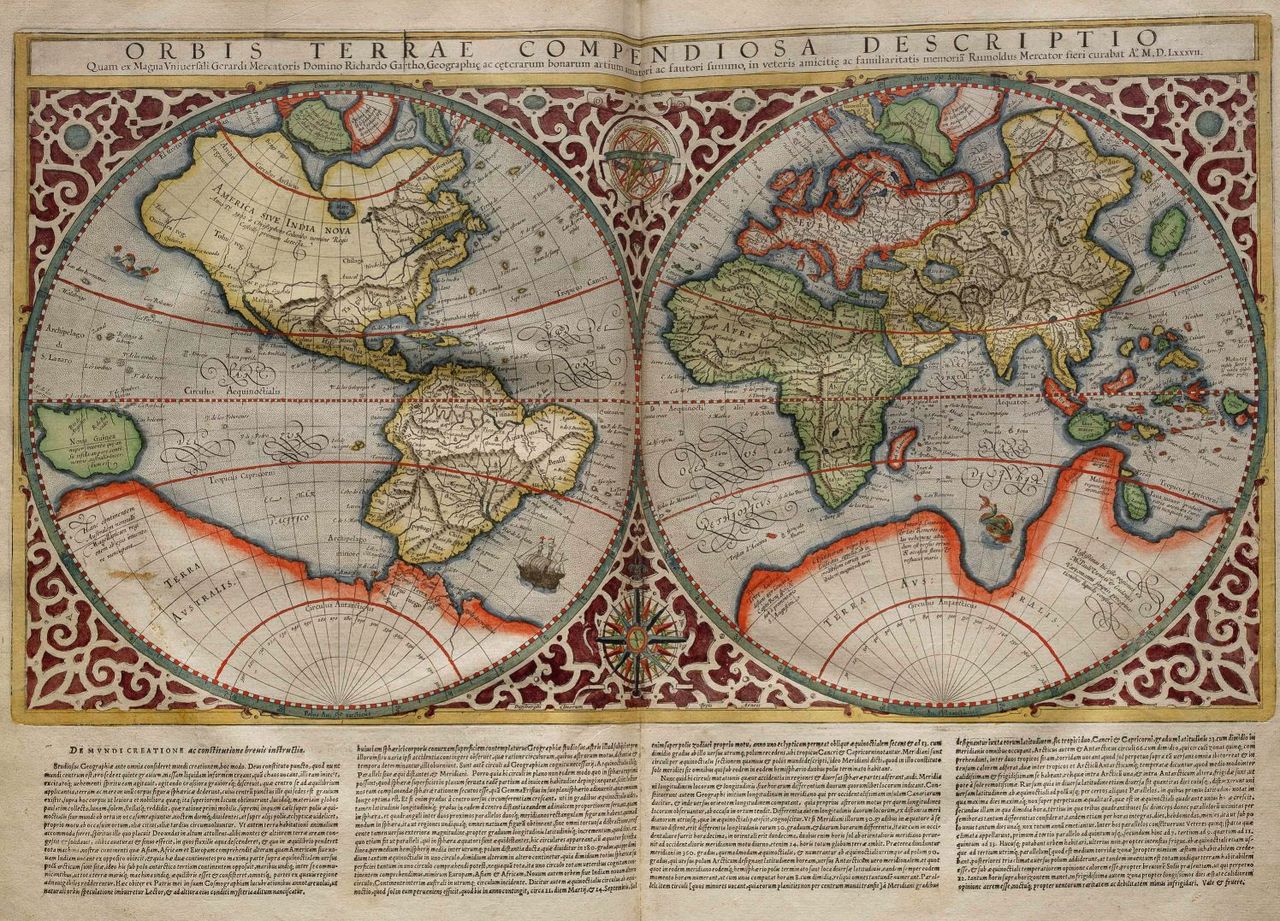Tutorial: How to Add Text & Logos to #360Video in Premiere Pro
The Mettle Skybox 360/VR Tools plugin for Premiere Pro is one of the most popular and affordable plugins on the market that will enable you to add effects to 360˚ footage.
If you try to add standard effects to 360˚ in Premiere Pro, it may appear to look just fine within your 1080 by 1920 Program panel frame, but beyond that frame you will see seams. The seams occur because the standard effects are not smart enough to recognize the 360˚ sphere beyond the border. As you see in my tutorial (see above), when you apply the standard blur effect to 360˚ video a large black seam will be visible beyond the border and this will disrupt the 360˚ space.
The Mettle Skybox 360/VR Tools plugin includes the following effects which you can keyframe within the Effects Controls Panel of Premiere Pro. The effects can be applied to the footage directly or to an adjustment layer in the Premiere Pro timeline.
- Mettle Skybox Blur - Standard blur to make footage out of focus.
- Mettle Skybox Denoise - This filter will help remove visible and unwanted noise in darker areas of the footage.
- Mettle Skybox Sharpen - This effect is especially good for sharpening "soft" looking footage. In the tutorial, I used a Ricoh Theta S camera which does not produce a very sharp 360˚ image.
- Mettle Skybox Project 2D - Project 2d effect allows you to place text and 2d objects (like graphics & logos) within the 360˚ video space.
- Mettle Skybox Rotate Sphere - The Rotate sphere effect is one of the most important tool from Mettle Skybox 360/VR tools. It allows you to move and direct the attention of the viewer, by tilting, panning and rolling the footage. For example, you can tilt and pan the scene to direct the viewer's POV (point of view) in another direction. If the action that needs their attention is behind them, you can also keyframe the video to move toward that direction. You can also roll the image to adjust the horizon line of your 360˚ if it is not straight.
Mettle Skybox 360/VR Tools supports the following frame layouts: Equirectangular Monoscopic 2:1 and Stereoscopic 1:1 over-under.
But what does that mean?
360˚ frame layout is determined by the type of camera you shoot with.
In my tutorial, I used a Ricoh Theta S camera to record my 360˚ video. It is a great starter camera because of the price and the easy set-up, but it doesn't have the best resolution. One benefit of using the Ricoh Theta S camera, however, is that it comes with a free software that can stitch your 360˚ video into Equirectangular frame layout automatically.
Equirectangular (Monoscopic 2:1)
A Equirectangular monoscopic 2:1 frame layout is the most common for uploading 360˚ video to social media platforms, such as YouTube and Facebook. Essentially, equirectangular is a flat stitched image representing a spherical space and can be viewed as this flat image on a singular surface. Premiere Pro and other panorama viewers can recognize this image as covering 360˚ horizontally and 180˚ vertically, hence the 2:1 ratio, 360˚: 180˚. This is what equirectangular format looks like:
Equirectangular Ricoh Theta S video after it was stitched together using the Ricoh Theta S Spherical Viewer software. This frame represents 360˚ horizontally and 180˚ vertically.
Stereoscopic (or Stereographic) Projection
The best way I can remember what stereoscopic means is by thinking about audio. Stereo audio has a left and right audio and mono just has one. Thus, a stereoscopic 360˚ frame layout has two images, one right and one left. Stereographic projection, historically, is a form of mapping a 360˚ sphere onto a plane. It was commonly used in the late 1500s and 1600s for creating cartographic maps of the earth (once they agreed it was round and not flat!). And now, today, you can see the same type of stereographic mapping taking place with 360˚ video. Doesn't the cartographic map on the left look a lot like the Ricoh Theta S stereoscopic 360˚ before stitching? Well, that's because it is the same!
Stereoscopic 1:1 Over:Under
Stereoscopic over:under is the other frame layout with two images that is supported by Mettle in Premiere Pro. Following the image below from Mettle's blog, the top image represents your right eye and the bottom image represents what your left eye would see. Each image represents 180˚ degrees each. 180˚:180˚ = 1:1. Get it? The Ricoh Theta S camera does not shoot in Stereo over:under format, the two cameras that can shoot in stereo are Google Jump (rig for GoPros) and Nokia Ozo.
Once you've applied Mettle Skybox 360/VR tool effects to your 360˚ video footage in Premiere Pro, your can preview your 360˚ video using the Mettle Skybox VR Player, which is a free plugin. If you are on a PC, you can connect your Oculus Rift preview the video through the player within your headset. Oculus Rift is not compatible with Apple at the moment.
In my next tutorial I will be reviewing the Mettle SkyBox 306/VR Transitions plugin which enables you to transition from one 360˚ shot to the other. The transitions include: mobius zoom, random block, gradient wipe, and Iris wipe. In the tutorial I will show you how each transition works, how to customize them to make them your own, and how to to use them efficiently with the Mettle Skybox 360/VR Rotate Sphere effect.
Follow Mettle on Twitter, Facebook, and Instagram.