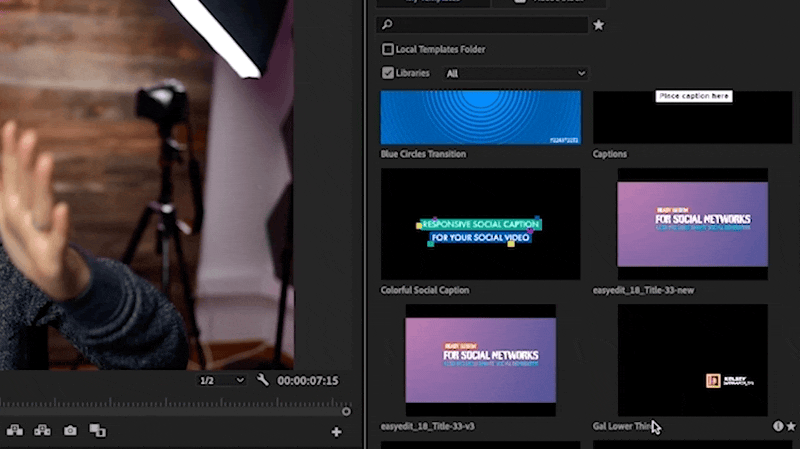How to Make Templates Your Own, Forever
Tired of constantly having to change your .MOGRT (motion graphics template) after dragging them into your Premiere Pro timeline? Well, have I got the solution for you!
With Adobe After Effects, you can now modify a .MOGRT file, save it, and then import the finished .MOGRT file into Adobe Premiere Pro. How cool is that?! This solution is going to save you so much time and maximize efficiency in your creative process.
Using After Effects To Modify Your Graphic Template
To import your .MOGRT file, go to FILE > OPEN PROJECT > DOUBLE CLICK to open desired file. Notice a new window pops up, asking you to EXTRACT the .MOGRT file.
While here, you can also select the desired location to save your file. Now that your project is open in After Effects, you’ll see several parameters present in the Essential Graphics panel. Now you’re all set to change text, color, and logos. Have fun and explore!
Pro tip: If you don’t see Essential graphics, no problem! Go to WINDOW >Click ESSENTIAL GRAPHICS
Here are Tips While You’re Working in After Effects
Sometimes the easiest way to learn is by watching. Below are some video tips that you can watch from the tutorial. Just click the hyperlink and it will take you directly to the timecode.
Remember: if you change your mind in After Effects, you can always modify the .MOGRT template again in the Premiere Pro Essential Graphics panel.
How to Export Your Finished MOGRT
Now you’re ready to export your finished .MOGRT template. Import your .MOGRT file into Premiere Pro and save it to your Essential Graphics Library.
With the template you’ve created, you can reuse it as often as you need and modify as needed within Premiere Pro or in After Effects if a major update is needed. Get creative and explore all settings and Parameters to push your creative envelope! Thanks for reading and keep creating better videos with Gal.
Need more AE Essential Graphics & Color Knowledge? Check out the following tutorials by Premiere Gal:
Introduction to The Essential Graphics Panel in AE & Color Controls
Find More Tutorials & Subscribe to the Premiere Gal Channel on YouTube.