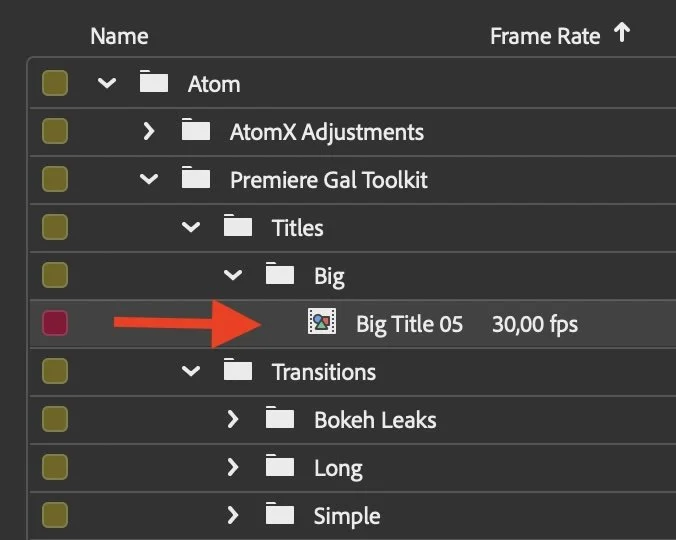ATOMX 3.2.0 Update for Gal Toolkit
Our Gal Toolkit hosted inside AtomX Extension for Premiere Pro. We are happy to announce some new improvements to AtomX to make the experience more user-friendly for you!
What does this update do?
This update significantly increases the speed of applying of elements (Transitions, Color Grading Presets, FX, some Overlays and Text Animations) to your timeline. It works faster and more reliably (especially for macOS users).
There is now a button to turn off the transitions sound effects. This SFX button is located in the lower left corner of AtomX, click on it to enable or disable. When it is the color BLUE it means SFX are on and will be applied to your timeline. When it is GRAY it means the SFX are off.
Click on “SFX” to disable SFX from applying to the timeline.
Now when you apply .mogrt Titles or Elements from the Gal Toolkit they are automatically organized into a Atom > Gal Toolkit folder inside your Project panel. Before, it was placed in a Motion Graphics Templates folder.
After applying .mogrt Titles and Elements from the Toolkit, they will now be organized nicely inside the Atom folder inside your Project Panel.
Where to download this update?
Go to Aniom > Your Purchases, login to your account, and click on “Download” to download the latest package of the Gal Toolkit Extension. Since this update is only relevant to the Premiere Pro version, if you have the Ae version as well, be sure to only download the Premiere Pro v3.5. After you download, unzip your package, and inside the Toolkit Files folder you’ll find the AtomX_3.2.0.zxp
How to install AtomX v3.2.0 and new version of Toolkit?
If you already have the Gal Toolkit Installed do the first 4 steps. If you a first time user, skip steps 1-4.
First open up Premiere Pro. Then, Go to Window > Extensions > AtomX
Click on the AtomX icon in the upper left corner of the extension
Delete the current Gal Toolkit package
Close Premiere Pro
With Premiere Pro closed, open ZXP Installer on your computer. If you don’t have it, download it here for free
Drag the “AtomX_3.2.0.zxp” into your ZXP installer to install it
Re-Open Premiere Pro
Go to Window > Extensions > AtomX
Drag in your “Gal toolkit 3.5 for Premiere Pro.atom” file into the the AtomX Extension. You’ll need to enter your email and purchase code again. Go here to find your purchase code
Done!
If you have any further questions, contact Gal Toolkit Support.